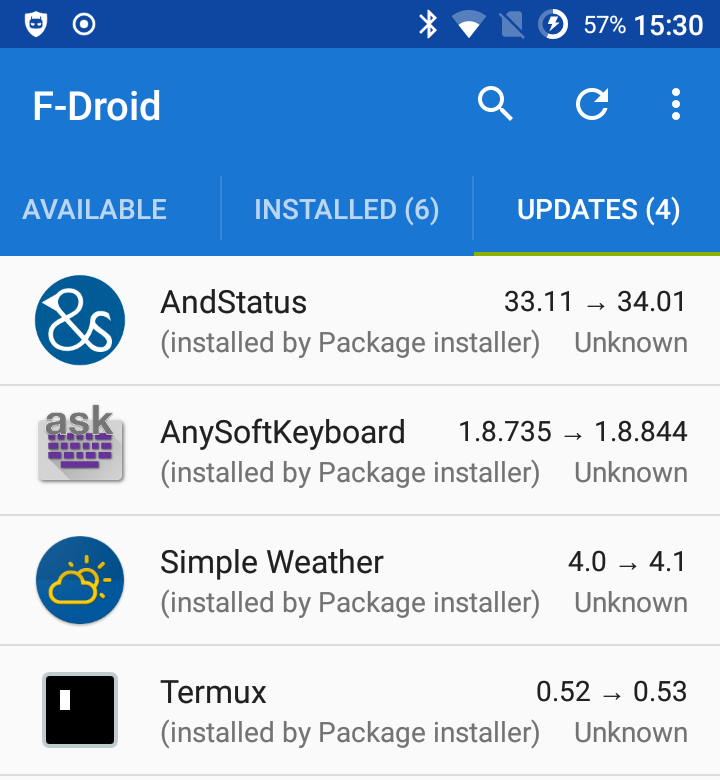Serve And Share Apps From Your Phone With Fdroid
Find The Menu Item for Swap apps
Step 3 you are born on third base
Open fdroid, and navigate to the menu by touching three dots in upper right hand corner of the screen. Select Swap apps.
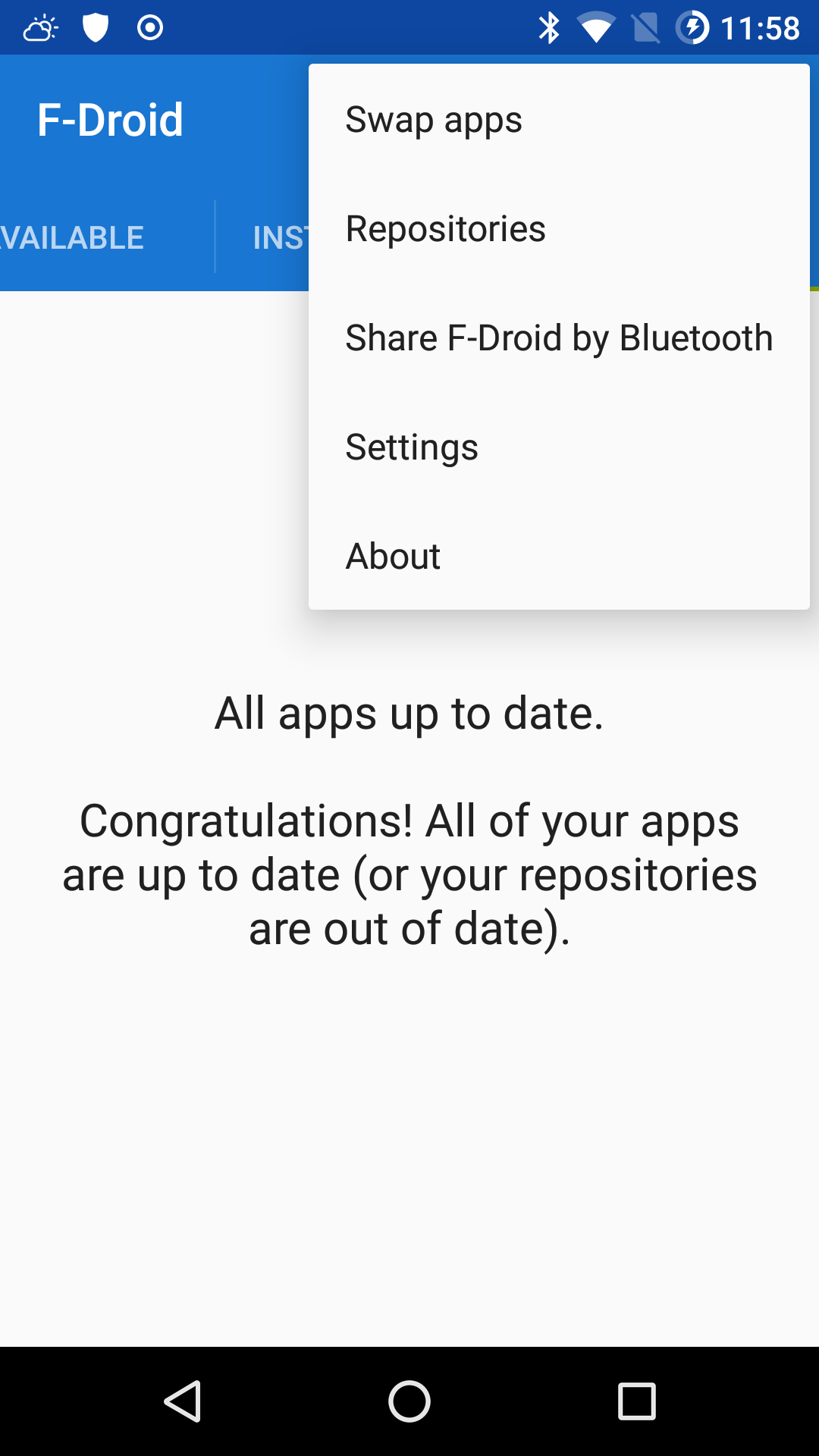
Step 4
On the next screen toggle on Visible via Wi-Fi
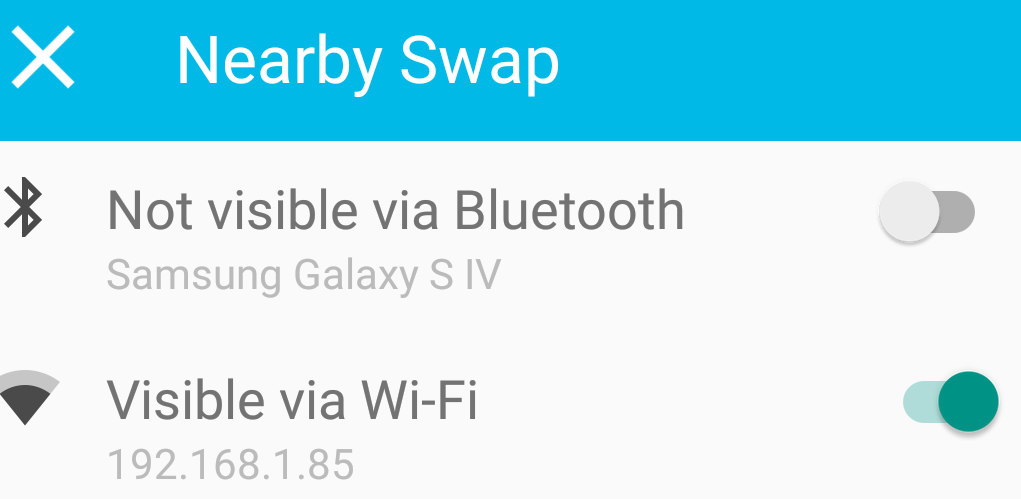
Step 5
At the bottom of the screen select SCAN QR CODE
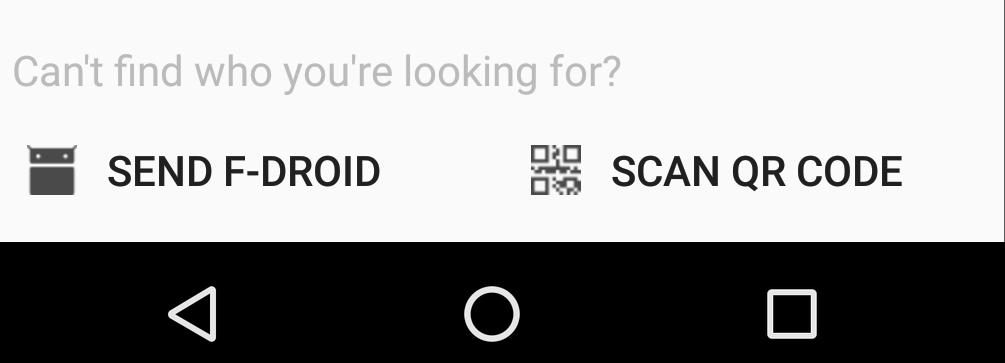
Step 6
At the next screen Choose Apps you want to xerve I mean serve and then touch the -> right arrow to proceed
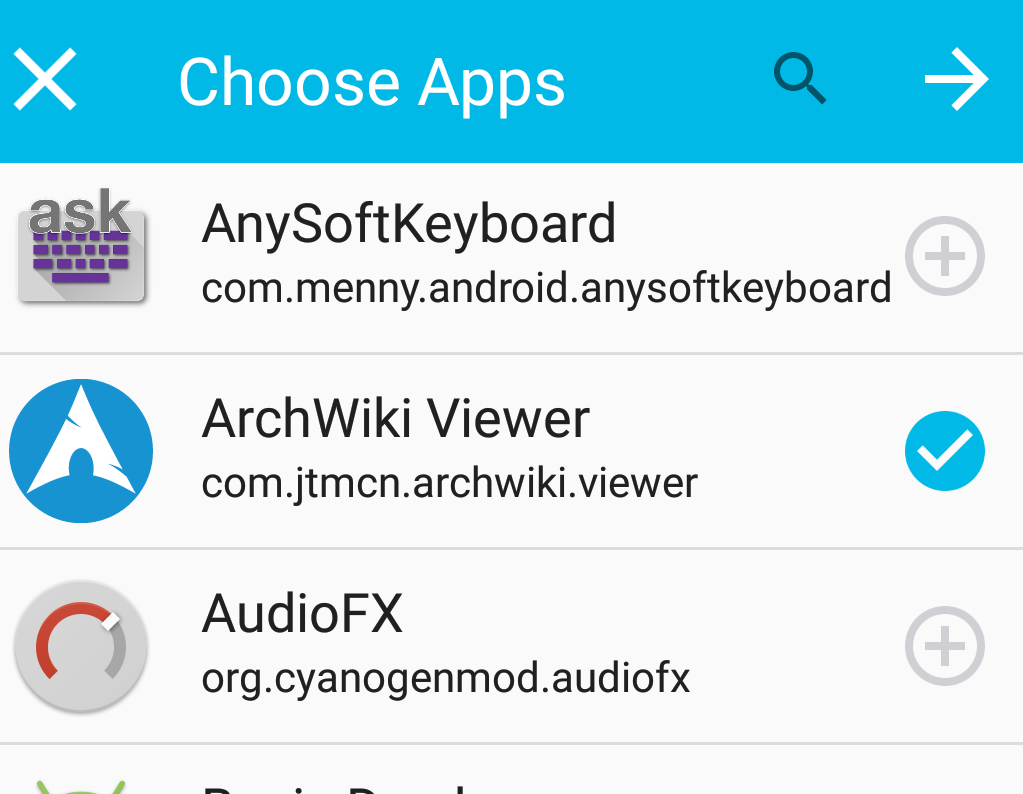
Step 7
Touch the -> right arrow again, do it.
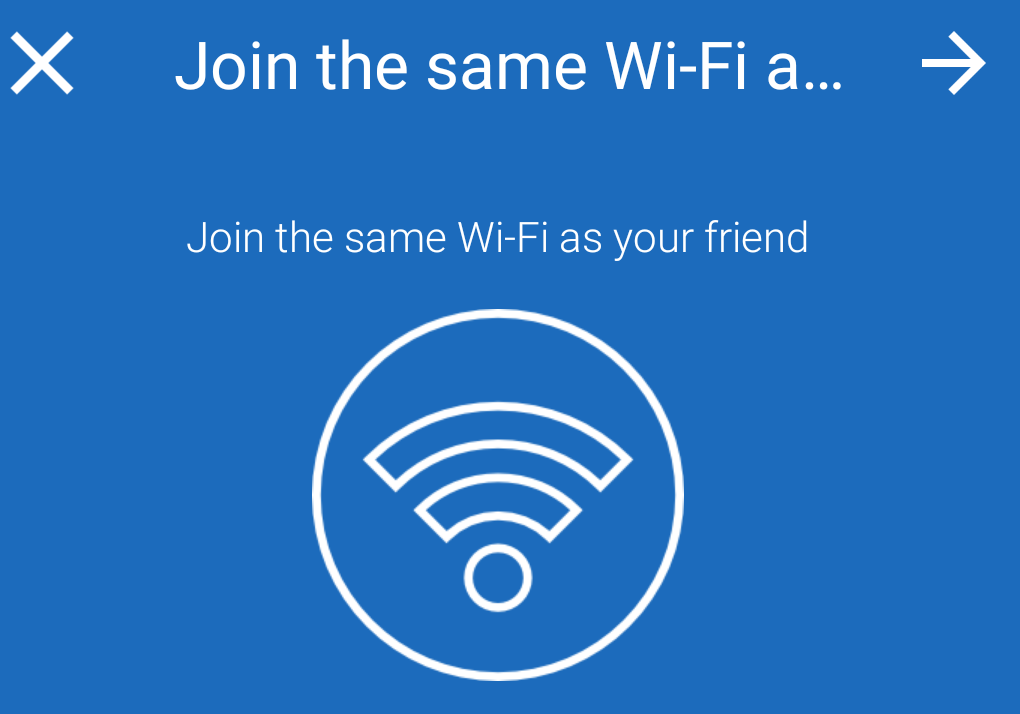
Ocho
Touch the -> right arrow until you are coming here
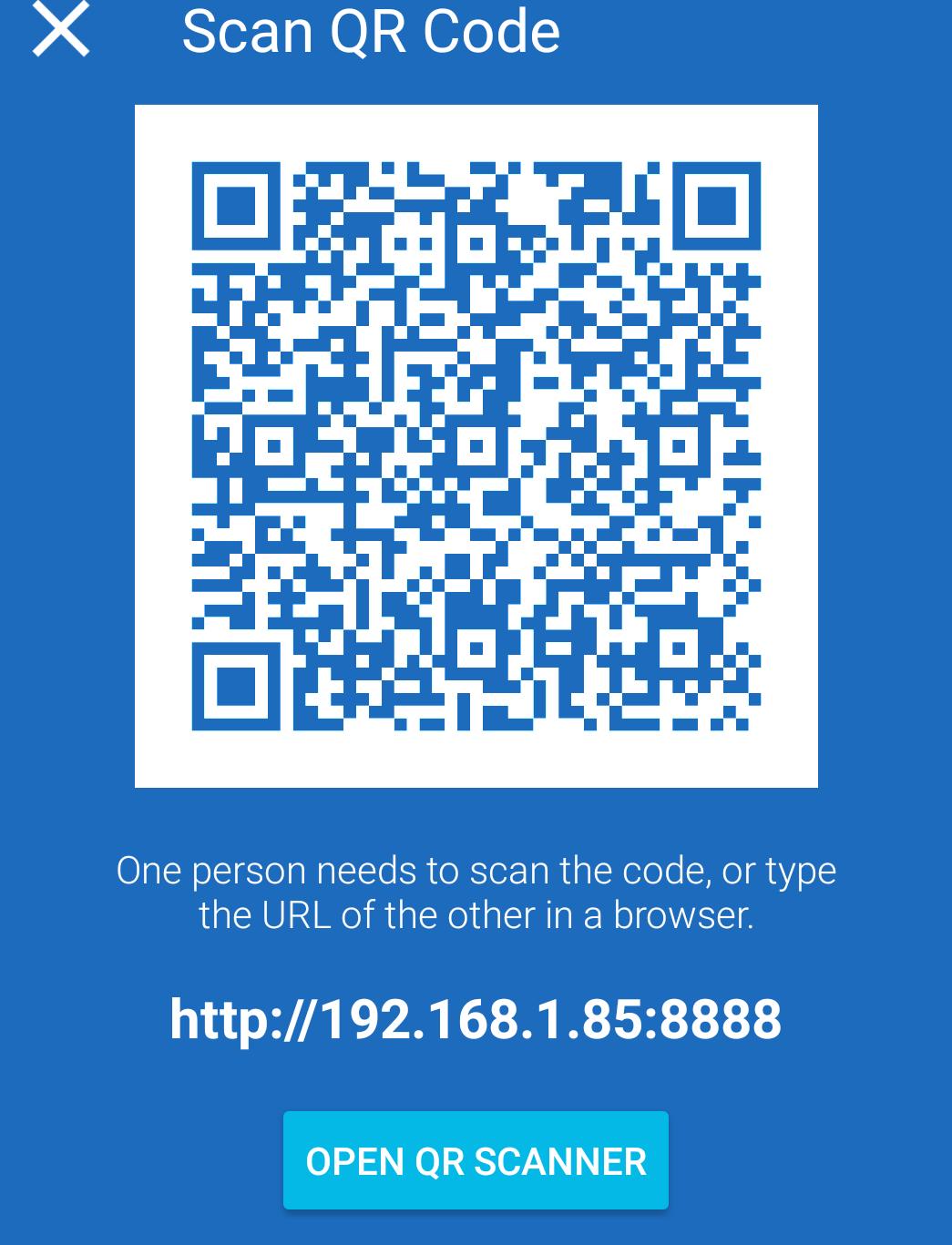 Notice you can use either a qr code or a local url, so grab one of your other phones.
Notice you can use either a qr code or a local url, so grab one of your other phones.
Privacy Friendly Qr Scanner appears to be a good Qr scanner,
but of course you can key in the url by hand too.
Step Nine
On your other phone open fdroid, navigate to menu by selecting the 3 dots in the upper right hand corner and choose Repositories
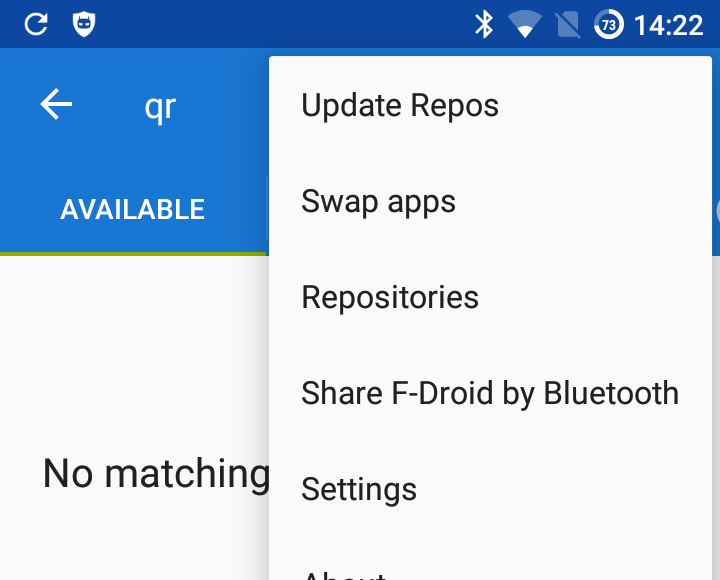
Step Ten
Toggle all the current repos off and then if you want to key in the new local repo url by hand touch the + plus in the upper right hand corner
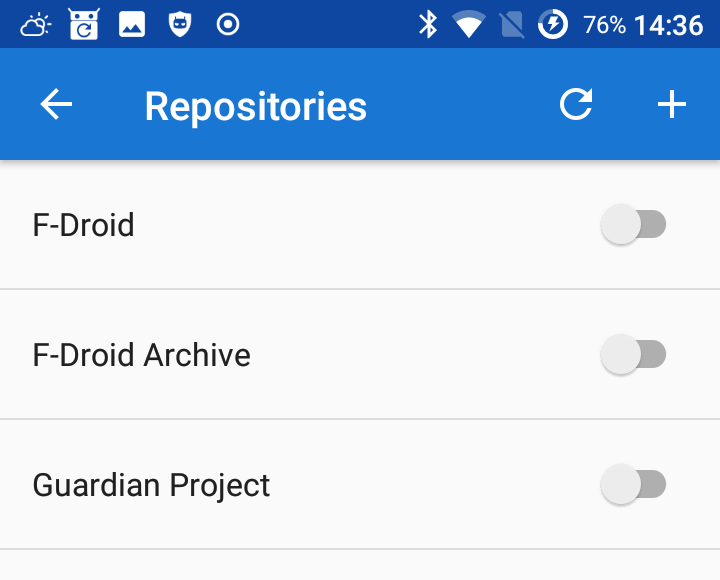
Step Eleven A
After touching the + plus button in Step Ten on phone two, you can fill in the url address that corresponds to the photo in Ocho
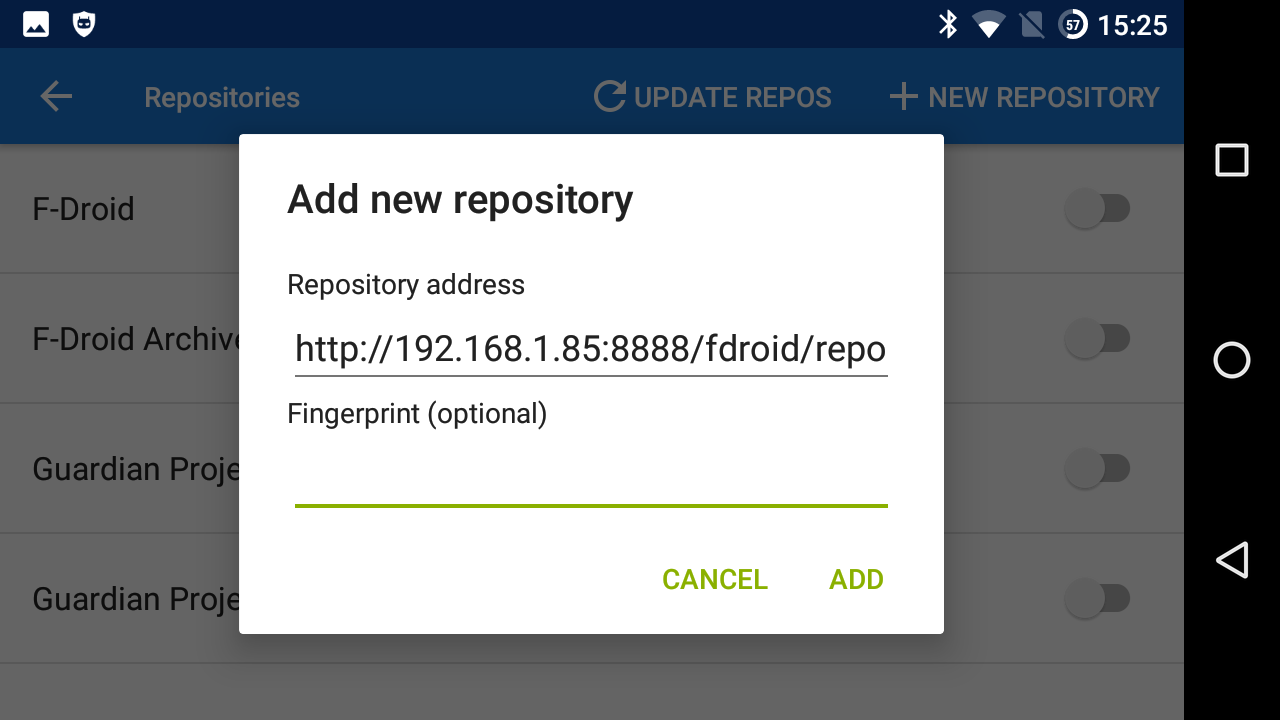
Step Twelve A
If you prefer not to key in the url by hand, on phone two touch the home button and then open your qr-scanning application and scan the qr code on phone one, as seen in photo Ocho. The qr-scanning app will direct you to open fdroid, and your result will be the same as the photo in Step Eleven A
Step Thirteen
On phone two you can now download and install apps and updates from phone one, and the download speed will be much faster than from the internet.